No problem, let’s craft a blog post for that first topic, emphasizing your tools and their benefits.
Here’s the blog post for “The Ultimate Guide to Converting Scanned Documents to Editable Word Files”:
The Ultimate Guide to Converting Scanned Documents to Editable Word Files (Even If You Only Have an Image!)
In the digital age, we’re constantly bombarded with information. Sometimes it’s in a crisp, clean digital format, and other times… it’s a blurry photo of a whiteboard, a scanned old contract, or even just a screenshot of text. The challenge? Turning these static images into something you can actually edit, search, and work with, like a Microsoft Word document.
If you’ve ever found yourself retyping an entire document from a scan, you know the frustration. The good news is, you don’t have to! At www.novacreativehub.com, we understand the need for efficient digital workflows, and our tools are built to kickstart that process.
While we specialize in making it incredibly easy to go from Image to PDF, this guide will show you how to take that crucial first step (or even start from a direct scan) and transform your non-editable documents into fully editable Word files, even if your starting point is just an image.
Understanding the Magic: OCR (Optical Character Recognition)
The core technology that makes converting images or scanned PDFs into editable text possible is OCR (Optical Character Recognition). This incredible technology “reads” the text within an image or scanned document and converts it into machine-readable, editable text. Think of it as teaching your computer to “see” and “understand” what’s written on a page.
Step 1: Getting Your Scanned Document or Image Ready (The NovaCreativeHub.com Way!)
Before you can apply OCR, your document needs to be in a suitable digital format. Often, this means a clean image file (JPG, PNG, TIFF) or a scanned PDF.
If you have multiple images or a non-standard image format: This is where www.novacreativehub.com comes in handy! Our Image to PDF converter is your first essential tool.
- Go to www.novacreativehub.com.
- Select “Image to PDF”.
- Upload your image files (JPG, PNG, BMP, GIF, TIFF, HEIC, etc.). You can upload multiple images at once.
- Arrange them in the desired order if you’re combining several.
- Click “Convert to PDF”.
- Download your newly created PDF.
Why convert to PDF first? Many OCR tools work best with PDF files, especially if you have multiple pages or need to maintain document structure. Our tool provides a clean, single PDF file that’s perfect for the next step.
If you already have a scanned PDF or a single image: You can skip directly to Step 2!
Step 2: Applying OCR to Convert to Editable Word
Now that your scanned document or image (converted to PDF) is ready, it’s time to use an OCR tool. While there are many options, we’ll focus on easily accessible and often free methods:
Method A: Using Google Docs (Free & Easy)
For most users, Google Docs offers a surprisingly effective and completely free OCR solution.
- Upload your scanned PDF or image file to Google Drive. (Go to drive.google.com, click “+ New” > “File upload”).
- Once uploaded, right-click on the file.
- Select “Open with” > “Google Docs”.
- Google Docs will attempt to OCR the document. It will open a new Google Doc that contains both the original image/PDF and the extracted, editable text below it.
- Review and Clean Up: The OCR process isn’t always 100% perfect, especially with poor quality scans or complex layouts. Go through the extracted text carefully to correct any errors, formatting issues, or missed characters.
- Download as Word: Once satisfied, go to “File” > “Download” > “Microsoft Word (.docx)”.
Pros: Completely free, easy to use, integrates with your Google ecosystem. Cons: May struggle with complex layouts, tables, or very low-quality scans. Requires manual cleanup.
Method B: Using Free Online OCR Converters
Several dedicated online tools offer free OCR services. These can sometimes offer more robust OCR than Google Docs, or provide more direct conversion options.
- Example Tools (Search for these as they change frequently):
- OnlineOCR.net
- iLovePDF (has an “OCR PDF” feature)
- Smallpdf (also offers an “OCR PDF” feature)
General Steps for Online OCR Tools:
- Go to the chosen online OCR website.
- Upload your scanned PDF or image file.
- Select the output format (e.g., “DOCX” or “Word”).
- Choose the language of the document (crucial for accurate OCR).
- Start the conversion.
- Download your editable Word file.
- Review and Clean Up: Just like with Google Docs, always proofread the converted document thoroughly.
Pros: Often provide more direct Word output, some can handle more complex PDFs. Cons: Free versions may have file size limits, daily usage limits, or display ads. Quality varies between tools.
Method C: Using Microsoft OneNote (For Microsoft Office Users)
If you have Microsoft Office installed, OneNote has a hidden gem of an OCR feature.
- Insert your image or scanned PDF into a OneNote page. (Go to “Insert” > “Pictures” or “File Printout”.)
- Right-click on the inserted image/file printout.
- Select “Copy Text from Picture” or “Copy Text from this Page of the Printout”.
- Paste the copied text into a new Word document.
- Review and Clean Up: As always, proofread and format your text.
Pros: Integrated within the Microsoft ecosystem, surprisingly effective for quick text extraction. Cons: Requires Microsoft Office, less automated for full document conversion.
Tips for Best OCR Results:
- High-Quality Scans: The clearer the original image or scan, the better the OCR results. Use a high DPI (dots per inch) setting when scanning.
- Good Lighting: Ensure even, bright lighting for photos of documents. Avoid shadows.
- Straight and Flat: Make sure the document is flat and not skewed in the image.
- Clear Fonts: OCR struggles with unusual fonts, handwriting, or very small text.
- Clean Backgrounds: A busy background can confuse the OCR engine.
- Proofread, Proofread, Proofread: No OCR tool is perfect. Always manually check the converted text against the original.
What’s Next for Your Editable Document?
Once you have your editable Word file, the possibilities are endless!
- Update and revise old contracts.
- Extract key information from research papers.
- Digitize old notes or handouts.
- Search for specific terms within large scanned archives.
- Reformat content for new presentations or reports.
The journey from a static image to a dynamic, editable document begins with the right tools and a little know-how. By leveraging powerful free online solutions, including the seamless Image to PDF converter at www.novacreativehub.com, you can transform your workflow and unlock the full potential of your documents. Happy converting!